Customize Menu Manager
自定义菜单管理器
Use the Menu Manager to edit sub-menus and drop-down lists. You can also add new submenus. The Menu Manager and the Command manager enable you to configure Cinema 4D’s interface freely to the way you like to work.
使用菜单管理器编辑子菜单和下拉列表。您还可以添加新的子菜单。菜单管理器和命令管理器使您能够自由配置Cinema 4D 的接口,以您喜欢的方式工作。
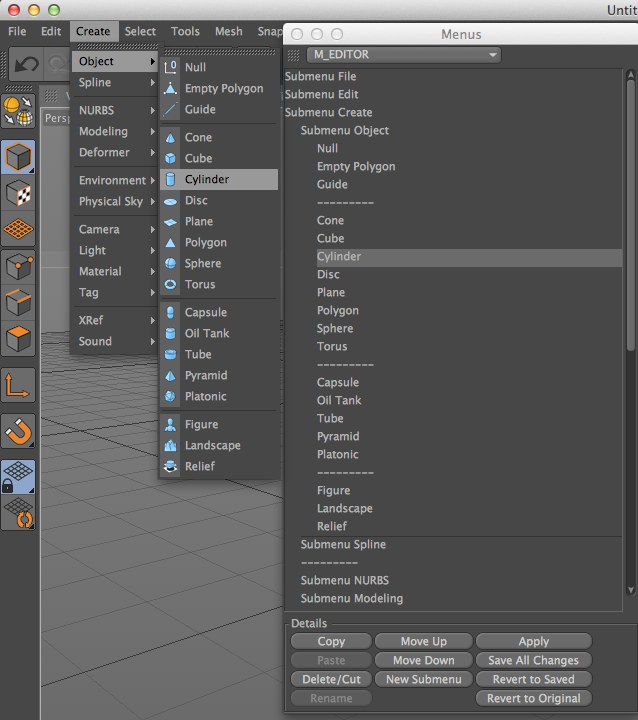
菜单
Cinema 4D has numerous menus. Use the drop-down list at the top of the manager to choose which menu is shown in the list. Sub-menus are prefixed with Submenu. To open or close a sub-menu, double-click it.
C4D有很多菜单。使用管理器顶部的下拉列表来选择列表中显示的菜单。子菜单前面有子菜单。要打开或关闭子菜单,请双击它。
插入命令
The Command manager lists Cinema 4D’s commands. Drag-and-drop commands from the Command manager into the Menu Manager. The mouse pointer will indicate the insertion mode.
命令管理器列出C4D 的命令。将命令从 Command 管理器拖放到 Menu Manager 中。鼠标指针将指示插入模式。

复制,粘贴,删除/剪切
Use these commands to copy, paste, cut or delete the selected command. Standard sub-menu items cannot be deleted.
使用这些命令复制、粘贴、剪切或删除选定的命令。无法删除标准子菜单项。
Move Up, Move Down, New Sub-menu
向上移动,向下移动,新的子菜单
Use these commands to move the selected menu entry one position up or down the list and insert a new sub-menu above the selected entry. You can add commands or further sub-menus.
使用这些命令将选定的菜单条目向上或向下移动一个位置,并在选定的条目上方插入一个新的子菜单。您可以添加命令或进一步的子菜单。
重命名
This command allows you to rename your sub-menus.
此命令允许您重命名子菜单。
Apply, Save All Changes, Revert To Saved, Revert To Original
应用,保存所有更改,恢复为保存,恢复为原始
Apply applies the changes; Save All Changes saves all menu changes; Revert To Saved discards all settings and reverts to the most recently saved menu structure; Revert To Original reactivates the standard menu settings, which are permanently stored in the program (the factory settings). Changing to a new menu will apply all changes to the current menu.
Apply 应用更改; Save All Changes 保存所有菜单更改; Revert To Saved 放弃所有设置并恢复到最近保存的菜单结构; Revert To Original 重新激活标准菜单设置,这些设置永久保存在程序中(工厂设置)。更改为新菜单将对当前菜单应用所有更改。
Tip: 提示:快速访问

The quick access gives you a fast way to access menus. Be default you can call the quick access by pressing the v key. You will see several groups of commands appear. To choose a command using the quick access, do one of the following:
快速访问为您提供了快速访问菜单的方式。默认情况下,您可以通过按下 v 键来调用快速访问。您将看到出现几组命令。要使用快速访问选择命令,请执行下列操作之一:
Configuring the quick access
配置快速访问

You can freely configure the quick access groups and choose which commands they contain: choose
您可以自由配置快速访问组并选择其中包含的命令: 选择 Windows | 布局 | 菜单管理器。在菜单管理器中,将下拉列表设置为 m _ global _ popup。配置快速访问相同的方式,你会一个正常的C4D 菜单。