
Icon Palettes
图标调色板
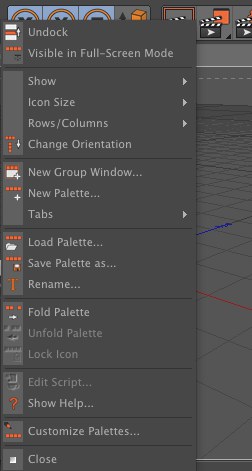 Tip:
提示:
Tip:
提示:Icon palettes, also known as toolbars, may contain any command that can be selected from a menu. Commands in palettes can be displayed as icons, text or as icons and text. Icon palettes help you to reach important commands quickly. You can edit the existing palettes and you can create new palettes and dock them into the layout.
图标调色板,也称为工具栏,可以包含任何可以从菜单中选择的命令。调色板中的命令可以显示为图标、文本或图标和文本。图标调色板可以帮助您快速达到重要的命令。您可以编辑现有的调色板,您可以创建新的调色板并将它们停靠到布局中。
Commands for saving, loading and changing the appearance of icon palettes are available from the icon palette’s context menu. To access the icon palette’s context menu, right-click (Windows) or Command-click (macOS) on the icon palette.
保存、加载和更改图标调色板外观的命令可以从图标调色板的上下文菜单中获得。要访问图标面板的上下文菜单,请在图标面板上右键单击(Windows)或单击命令(macOS)。
This function rips the active manager from the Cinema 4Dmenu and places it in its own, separate window.
这个函数从 Cinema 4Dmenu 中取出活动管理器,并将其放置在它自己的单独窗口中。
在全屏模式下可见
If several Managers/Viewports are in a group window and you call up the  Full-Screen
Mode
Full-Screen
Mode
如果一个组窗口中有多个管理器/视窗,并且你通过其中一个管理器/视窗调用全屏模式,这个命令将决定是否只有光标下的管理器(对于所有管理器/视窗选项禁用)或者其他管理器/视窗(对这些选项启用命令)在最大化的组窗口中仍然可见。
 Possible combinations. 可能的组合
Possible combinations. 可能的组合
图标下面的文字
Enable the Icons option to display the commands as icons; enable the Text option to display the commands as text; enable both options to display text and icons for the commands. Enable the Vertical option to display text below each icon instead of to the right (provided Icons and Text are enabled).
启用 Icons 选项以图标形式显示命令; 启用 Text 选项以文本形式显示命令; 启用两个选项以显示命令的文本和图标。启用 Vertical 选项在每个图标下面显示文本,而不是在右边显示(提供启用图标和文本)。

图标大小
小图标中图标大图标原始尺寸
Tip: 提示:Choose the size of icons from the Icon Size sub-menu: Large (36x36 pixels), Medium (26x26 pixels) or Small (18x18 pixels).
从“图标大小”子菜单中选择图标的大小: 大(36x36像素)、中(26x26像素)或小(18x18像素)。
The original icon sizes are defined in the icon resource file (Resource/icons/c4d_icons.res). The original sizes usually correspond to Large icons.
原始图标大小在图标资源文件(Resource/icons/c4d _ icons.res)中定义。
行和列
12345
The value you select for Rows/Columns defines the number of rows or columns used for a palette. If Transpose is set to Vertical, this setting refers to the number of columns or, if Transpose is set to Horizontal, the number of rows.
为 Rows/Columns 选择的值定义用于调色板的行或列数。如果将 Transpose 设置为 Vertical,则此设置将引用列数,如果将 Transpose 设置为 Horizontal,则引用行数。
Think of this as the number of lines. For example, if you have 20 icons, setting this value to 2 will create two lines with ten icons in each line. A value of 3 would create three lines, this time with seven icons in the first two lines and six in the third line.
可以将其看作行数。例如,如果你有20个图标,将这个值设置为2会创建两行,每行有10个图标。值3将创建三行,这次前两行有七个图标,第三行有六个图标。
不要照镜子
This command is only relevant for the Arabic-language layout (s.a. Switch R2L) in which Palettes are arranged opposite to that of other layouts. Enabling this option will prevent the given Palette from being mirrored when the Arabic-language layout is activated.
此命令仅适用于阿拉伯语布局(s.a. Switch R2L) ,其中调色板的排列方式与其他布局相反。启用此选项将防止在激活阿拉伯语布局时镜像给定的调色板。
改变方向
Choose Transpose to toggle between vertical and horizontal alignment of commands.
选择转置可在命令的垂直和水平对齐方式之间切换。
新的组窗口..。
Use this command to create a new group window into which several scalable windows can in turn be placed.
使用此命令创建一个新的组窗口,可在其中依次放置多个可伸缩窗口。
新的调色板..。
To create a new, empty icon palette, do one of the following:
要创建一个新的空白图标面板,请执行以下操作之一:
 A new, empty icon palette. 一个新的空白图标面板
A new, empty icon palette. 一个新的空白图标面板
Commands can only be added when the Edit Palettes option is enabled. You can add commands to the palette in two ways: drag commands from an existing palette into the new palette (to do so you must right-click on an existing Palette and select the Customize Palettes … command), or drag commands from the Customize Commands Manager into the new palette. Once the Edit Palettes option is enabled, drag the first command onto the Empty Palette box of the new palette. When you drag further commands onto the palette, a dark line appears indicate the insertion position.
只有在启用“编辑调色板”选项时,才能添加命令。您可以通过两种方式向调色板添加命令: 将命令从现有的调色板拖动到新的调色板(要做到这一点,您必须在现有的调色板上右键单击并选择 Customize Palettes... 命令) ,或者将命令从 Customize Commands Manager 拖动到新的调色板。启用 Edit Palettes 选项后,将第一个命令拖动到新调色板的 Empty Palette 框中。当您将进一步的命令拖动到调色板上时,将出现一条暗线,指示插入位置。
 Add a command to the new palette 向新面板中添加一个命令
Add a command to the new palette 向新面板中添加一个命令
转换为 TabTop Left Right
 Tabs can be arranged vertically or
horizontally 标签可以垂直或水平排列
Tabs can be arranged vertically or
horizontally 标签可以垂直或水平排列
Windows and Managers with tabs can have these arranged vertically (left, right) or horizontally (top).
Windows 和带有选项卡的“管理器”可以将这些选项卡垂直(左、右)或水平(上)排列。
加载调色板..。
Use the Load Toolbar command to load a previously saved icon palette. The toolbar appears as a freestanding window that can be integrated into the layout.
使用“加载工具栏”命令加载以前保存的图标面板。工具栏显示为一个独立的窗口,可以集成到布局中。
将 Palette 保存为..。
Save Toolbar As saves an individual palette. The file extension .l4d is added automatically.
保存工具栏为保存一个单独的面板。文件扩展名.l4d 是自动添加的。
To save the entire layout instead including the toolbar, choose Save Layout As or
Save As Startup Layout from the
若要保存整个布局,而不是包括工具栏,请从“窗口 | 布局”子菜单中选择“另存布局为”或“另存为启动布局”。
To save the layout and custom palettes automatically when you quit Cinema 4D, enable Save Layout At Program End in the preferences (Common page).
若要在退出C4D 时自动保存布局和自定义调色板,请在首选项(通用页面)中启用“程序结束时保存布局”。
重命名..。
Use this function to rename the active window.
使用此函数重命名活动窗口。

折叠色板
You can group commands to form a folded palette. Position the mouse pointer over a command palette and right-click (Windows) or Command-click (macOS) to open the context menu. From this menu, choose Fold Palette. Now only one command is visible. This is called the visible command. The small arrow in the icon’s bottom right corner indicates that it contains other commands.
您可以将命令分组以形成折叠的调色板。将鼠标指针放在命令面板上,右键单击(Windows)或命令单击(macOS)打开上下文菜单。从这个菜单中,选择折叠调色板。现在只有一个命令可见。这被称为可见命令。图标右下角的小箭头表示它包含其他命令。
Next, disable the Edit Palettes option. Click and hold down the mouse button on the visible command. The folded palette appears. Either release the mouse button and select the desired command or position the mouse pointer over the desired command before you release the mouse button. Note that the visible command is also a hidden command.
接下来,禁用编辑调色板选项。单击并按住可见命令上的鼠标按钮。折叠的调色板出现。要么释放鼠标按钮并选择所需的命令,要么在释放鼠标按钮之前将鼠标指针放在所需的命令上。请注意,visible 命令也是一个隐藏命令。
If the Lock Icon command of the context menu is disabled, the visible command will be the most recently selected command. For example, if the visible command is Cube and you select the Cone command, the Cone command becomes the visible command. The order of the commands in the folded palette corresponds to their order at fold time. Therefore, arrange the commands before you fold them.
如果上下文菜单的“锁定图标”命令被禁用,则可见命令将是最近选择的命令。例如,如果可见命令是 Cube,并且您选择了 Cone 命令,那么 Cone 命令就变成了 visible 命令。折叠调色板中命令的顺序与折叠时的顺序相对应。因此,在折叠命令之前要先排列它们。
You can Drag & drop a visible command onto another palette. This enables you to use several folded command groups within the same palette. To create a palette with several folded command groups, first create two empty icon palettes. Use the first palette to create a folded command group. Drag & drop the folded commands (i.e. the visible command) onto the second palette. Create the second folded group in the first palette, Drag & drop it onto the second palette, and so on.
您可以将一个可见的命令拖放到另一个调色板上。这使您能够在同一个面板中使用多个折叠命令组。要创建一个包含多个折叠命令组的调色板,首先创建两个空的图标调色板。使用第一个面板创建折叠命令组。将折叠的命令(即 visible 命令)拖放到第二个面板上。在第一个面板中创建第二个折叠组,将其拖放到第二个面板上,依此类推。

Once you have finished creating and adding the folded commands, close the redundant palette.
完成创建和添加折叠命令后,关闭冗余调色板。

You can also use text-only display with folded palettes.
您也可以使用只有文本的显示和折叠调色板。

展开调色板
You can unfold a command group into a palette of individual commands. Right-click (Windows) or Command-click (macOS) the visible command to open its context menu. From this menu, choose Unfold Palette.
您可以将命令组展开为单个命令的调色板。右键单击(Windows)或命令-单击(macOS)可见命令以打开其上下文菜单。从此菜单中,选择 Unfold Palette。
锁定图标
If the Lock Icon option in the context menu is disabled, the visible command for a folded group of commands is the most recently selected command. For example, if the visible command is Cube and you select the hidden Cone command, the Cone command becomes the visible command. If this option is enabled, the current visible icon will be locked, meaning that no matter which tools you then use from the folded palette the visible command remains the same.
如果上下文菜单中的 Lock Icon 选项被禁用,则折叠命令组的可见命令是最近选择的命令。例如,如果可见命令是 Cube,而您选择了 hidden Cone 命令,那么 Cone 命令就变成了 visible 命令。如果启用此选项,则当前的可见图标将被锁定,这意味着无论您从折叠面板中使用哪个工具,visible 命令都将保持不变。
编辑脚本..。
Scripts that have been created in the Script Manager and have their own icon in the Icon Palette can be opened and modified using this command.
在脚本管理器中创建并在图标面板中有自己图标的脚本可以使用此命令打开和修改。
显示帮助..。
Jumps to the corresponding help for a given palette command. Alternately, you can press the corresponding keyboard shortcut for Show Help (Customize Commands… Manager).
跳转到给定调色板命令的相应帮助。或者,你可以按相应的快捷键来显示帮助(自定义命令... 管理器)。
自定义调色板..。
Commands can only be added when the Edit Palettes option is enabled.
只有在启用“编辑调色板”选项时,才能添加命令。
To do so, call up the Customize Commands… Manager using the next command. Commands can be dragged directly from the Customize Commands… Manager into the palette.
要做到这一点,调用自定义命令... 管理器使用下一个命令。命令可以直接从 customization Commands... Manager 拖放到调色板中。
全屏模式
Use this function to switch the active manager to full-screen mode and back.
使用此函数将活动管理器切换到全屏模式并返回。
The Manager beneath the cursor will be switched to fullscreen mode with
光标下方的管理器将切换到全屏模式与 Ctrl + Tab。再次按 Ctrl + Tab (光标在管理器上方)将管理器返回到初始状态。
Other Managers can be switch to full-screen mode by using the previous shortcuts
(e.g.,
其他管理器可以通过使用前面的快捷键切换到全屏模式(例如,Shift + F3 for the Timeline)。当切换到全屏模式时,这些管理器将恢复到以前的状态。
You can, of course assign the full-screen mode a different keyboard combination in the Customize Commands… Manager.
当然,您可以在“自定义命令... 管理器”中为全屏模式分配不同的键盘组合。
Note the Independent Window option described farther below on this page when working with two monitors.
请注意,当使用两个显示器时,独立窗口选项在本页面的后面进行了描述。
全屏模式
Sometimes it can be quite practical to display a manager window palette in  Full-Screen
Mode
Full-Screen
Mode
有时在全屏模式下显示管理器窗口调色板非常实用。如果“管理器”位于组窗口中,该命令可用于显示组窗口的全屏(而不是单个窗口)。
独立窗口

This option lets you make any free-floating window (which is not anchored to a main window itself) to a main window. This window will be recognized by all operating systems as such. In Windows use ALT + tab to toggle between windows.
此选项允许您将任何自由浮动窗口(不锚定到主窗口本身)设置为主窗口。此窗口将被所有操作系统识别。在 Windows 中使用 ALT + 选项卡在窗口之间切换。
This is necessary in order to ensure the Full Screen functionality works when using two monitors at once. Otherwise a Window can get lost when switching back to normal mode.
这是必要的,以确保全屏功能工程时,使用两个显示器同时进行。否则,当切换回正常模式时,窗口可能会丢失。
Activate the Independent Window function for the second monitor (not necessary for macOS).You can also place all windows in the second monitor in a common window by dragging them via the Grasp icon into a single window. Subsequently activate Independent Window in the Grasp Icon menu.
激活第二个监视器的独立窗口功能(macOS 不需要)。您还可以将第二个监视器中的所有窗口通过 Grasp 图标拖动到一个单独的窗口中,从而将它们放在同一个窗口中。然后激活抓取图标菜单中的独立窗口。
显示窗口标题
Leave this option disabled in order to save a little space in your layout. Otherwise an additional (and basically non-essential) bar approx. 15 pixels high will be displayed on each window. This command is only made available for selection if the Manager or Viewport are part of the group window.
为了在布局中节省一点空间,请将此选项禁用。否则,每个窗口上都会显示一个大约15像素高的附加条(基本上不重要)。只有当管理器或视图端口是组窗口的一部分时,此命令才可用于选择。
关闭管理器
Closes the respective Palette or Manager. A Manager can be opened again via the Window menu in the main menu.
关闭各自的调色板或管理器。管理器可以通过主菜单中的窗口菜单再次打开。