Tabs
标签
创建标签页
Any window or Command Palette can be displayed as a horizontal or vertical tab.
任何窗口或命令调色板都可以显示为水平或垂直选项卡。
Click on the Grasp Icon in the window or right-click in a Command Palette and select the Convert to Tab option.
单击窗口中的抓取图标,或在命令面板中右键单击并选择 Convert to Tab 选项。
分组标签页
Tip: 提示:You can display a window or icon palette as a tab. To create the tab, click the Grasp Icon and choose Make Tab. To move a tab from one group to another, drag the tab’s Grasp Icon onto a tab or Grasp Icon in the target group. The mouse pointer changes to a hand to indicate where the tab will be inserted.
您可以将窗口或图标面板显示为选项卡。要创建选项卡,请单击“抓取图标”并选择“制作选项卡”。要将一个标签从一个组移动到另一个组,将标签的抓取图标拖动到目标组中的一个标签或抓取图标上。鼠标指针变成一只手,指示将插入选项卡的位置。
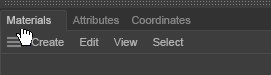 Insertion is possible when the pointer changes to a
hand. 当指针变成手形时,插入是可能的
Insertion is possible when the pointer changes to a
hand. 当指针变成手形时,插入是可能的
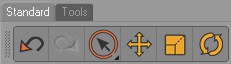 Icon palettes make great tabs! 图标调色板可以制作很棒的标签页
Icon palettes make great tabs! 图标调色板可以制作很棒的标签页
If you drop the tab onto a Grasp Icon, it is inserted after the Grasp Icon’s tab. If you drop the tab onto a tab, it is inserted before the Grasp Icon’s tab provided you released the hand icon on the left half of the tab; otherwise, it will be inserted after the tab. You can use the icon palettes as tabs as well.
如果您将该选项卡拖放到抓取图标上,它将插入到抓取图标的选项卡之后。如果你把选项卡放到一个选项卡上,它会插入到抓取图标的选项卡之前,只要你释放选项卡左侧的手形图标; 否则,它会插入到选项卡之后。你也可以使用图标调色板作为标签。
If you place the mouse pointer over a tabs group you can use the mouse’s scroll wheel to "page through" the tabs.
如果您将鼠标指针放在一个标签组上,您可以使用鼠标滚轮“通过”标签页。
将选项卡转换为窗口
To convert a window displayed as a tab to a freestanding window, drag the tab’s Grasp Icon slightly to the left and release the mouse button.
若要将显示为选项卡的窗口转换为独立窗口,请稍微向左拖动选项卡的“抓取图标”并释放鼠标按钮。
 Here the 在这里Object
Manager 对象管理器 is being undocked. 正在脱离码头
Here the 在这里Object
Manager 对象管理器 is being undocked. 正在脱离码头
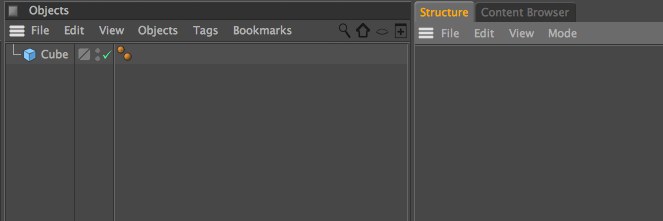 The undocked Object Manager. 未停靠的对象管理器
The undocked Object Manager. 未停靠的对象管理器