
Windows
窗户
重新调整大小
To change a window’s width or height, first move the mouse pointer to a window border; the mouse pointer changes to a double arrow to indicate the direction — vertical or horizontal — in which you can drag the border. Drag the border to re-size. The neighboring windows are re-sized automatically to make room.
要更改窗口的宽度或高度,首先将鼠标指针移动到窗口边框上; 鼠标指针变为双箭头,指示可以拖动边框的方向(垂直或水平)。拖动边框可重新调整大小。相邻的窗户会自动调整大小以腾出空间。

The edge of a manager window can be double-clicked even if the double arrow icon is displayed. Double-clicking the edge of a manager window will automatically arrange this window for better visibility.
即使显示双箭头图标,也可以双击管理器窗口的边缘。双击管理器窗口的边缘将自动安排此窗口以获得更好的可见性。
This also works in the Viewport if all four views are displayed. Simply double-click where the views meet and they will automatically be scaled to an equal size.
如果所有4个视图都显示出来,这在 Viewport 也可以工作。只需双击视图交汇的地方,它们将自动缩放到相同的大小。
Windows can be maximized within the main window by pressing
窗口可以在主窗口中通过按 Ctrl/Cmd + tab 最大化。当前光标所在的窗口将缩放到最大大小。再次按下 Ctrl/Cmd + tab 将缩放窗口到原来的大小。
Windows can also be minimized and maximized as follows:
窗口也可以最小化和最大化如下:
 From left to right: initial state, 从左到右: 初始状态,
From left to right: initial state, 从左到右: 初始状态,Windows can be maximized by clicking on the Grasp icon and simultaneously pressing the following buttons:
点击抓取图标并同时按下面的按钮可以使 Windows 最大化:
The minimized windows will be displayed as narrow bars. When the cursor is placed over a given bar, which manager it contains will be displayed as text.
最小化的窗口将显示为窄条。当光标放置在给定的栏上时,其中包含的管理器将显示为文本。

安排
Tip: 提示:To change the position of a window, drag the window’s corrugated square to the new position. The cursor will change its shape and a thick, light-colored line will appear which shows where the window will be docked when the mouse button is released.
要改变窗口的位置,拖动窗口的波纹方块到新的位置。光标将改变其形状,一条粗的浅色线将显示窗口将停靠在哪里,当鼠标按钮被释放。
At the left of each image is the state prior to docking at the right after docking.
每个图像的左边是停靠前的状态,右边是停靠后的状态。

分离
Tip: 提示:To undock a window, click the window’s corrugate square and choose Undock from the menu that appears. The window becomes freestanding and floats above the main window.
若要取消停靠窗口,请单击窗口的瓦楞纸板并从出现的菜单中选择取消停靠。窗户变成独立的,漂浮在主窗户之上。
 Choose Undock (main menu: 选择 Undock (主菜单:Window / Customization /Lock Layout 窗口/自定义/锁定布局 option must be disabled) 选项必须被禁用)
Choose Undock (main menu: 选择 Undock (主菜单:Window / Customization /Lock Layout 窗口/自定义/锁定布局 option must be disabled) 选项必须被禁用)
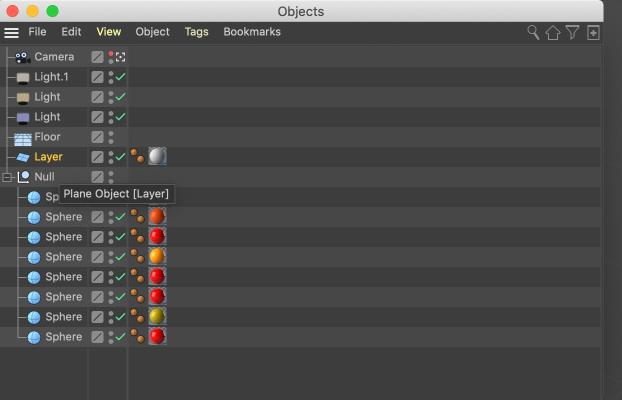 Undocked window. 未停靠的窗口
Undocked window. 未停靠的窗口
Undocked windows are fully functional. The advantage of docked windows is automatic justification when you re-size a window.
未停靠的窗口是全功能的。停靠窗口的好处是当你重新调整窗口的大小时自动调整。
对接
New windows are undocked by default. To dock a window, drag its corrugated square to the docking position. A white line will appear while you drag to indicate where the window will be inserted.
默认情况下,新窗口不停靠。要停靠窗口,拖动其波纹方块到停靠位置。当您拖动以指示将插入窗口的位置时,将出现一条白线。
To remove a window, click the window’s corrugated square and choose Undock. Click the corrugated square once more and this time choose Close.
要删除一个窗口,点击窗口的波纹方块,并选择 Undock。再次点击波纹方块,这次选择关闭。
“撕裂免费”菜单

Open menus can be "torn free" by clicking on the corrugated square at the top of the menu. The menu will be copied to an independent dialog window which in turn can easily be re-integrated into the GUI by simply clicking and dragging on the corrugated square.
打开菜单可以“撕裂免费”按一下波纹方形在顶部的菜单。菜单将被复制到一个独立的对话框窗口,这反过来可以很容易地重新集成到图形用户界面上,只需点击和拖动的瓦楞纸板广场。