Effectors
效果器

You can enable an effector for numerous brush settings, including the Sculpting brushes. To open the effector for a parameter, click the blue circle next to the parameter’s name. If the circle is filled, it means the parameter has an effector enabled; if the circle is not filled, no effectors are enabled for the parameter.
您可以启用许多刷设置的效果器,包括雕刻刷。若要打开参数的受动器,请单击参数名称旁边的蓝色圆圈。如果圆圈已填充,则表示该参数已启用受动器; 如果该圆圈未填充,则未为该参数启用受动器。
An effector enables you to change the parameter dynamically by means of a specified input method. For example, you can use the pen pressure to change the brush size while you paint. Most of the input methods have a graph that you can edit to fine-tune its behavior.
效果器使您能够通过指定的输入方法动态地更改参数。例如,您可以使用钢笔压力来改变画笔的大小,而你画。大多数输入方法都有一个图,您可以通过编辑这个图来微调其行为。
Nine different input methods are available. You can assign as many of the methods as you wish to the same effector. For example, you can change the brush size value using the pen finger wheel as well as the distance. Also, you can use the same input method with more than one effector. For example, you can change the brush Size and Pressure values using the pen pressure.
有九种不同的输入法可供选择。您可以将任意多的方法分配给同一个效果器。例如,您可以使用钢笔指轮更改画笔大小值以及距离。此外,您可以使用多个效果器的相同输入法。例如,您可以使用笔压改变笔刷的大小和压力值。
笔压
 Several important Effectors and how they are
applied. 几种重要效果器及其应用
Several important Effectors and how they are
applied. 几种重要效果器及其应用
This adjusts the setting based on how hard you push down the pen on the graphics tablet. The graph to the right defines exactly how this input method affects the setting (the graph is straight by default).
这可以根据你在平板电脑上按下笔的力度来调整设置。右边的图形确切地定义了这个输入法如何影响设置(图形默认是直的)。
The pen pressure is the most popular input method with graphics tablet users. You may wish to assign it to the Size or Pressure brush setting. 笔压是图形输入板用户最常用的输入方式。您可能希望将其分配到“大小”或“压力笔刷”设置钢笔倾斜
This method controls the setting based on how you tilt the pen. If the pen is at a right-angle to the graphics tablet, the tilt is 0˚. If the pen is resting on the tablet, the tilt is 90˚. The graph to the right defines exactly how this input method affects the setting (the graph is straight by default).
此方法根据笔的倾斜方式来控制设置。如果笔与图形板成直角,则倾斜度为0。如果笔放在写字板上,倾斜度是90。右边的图形确切地定义了这个输入法如何影响设置(图形默认是直的)。
笔的方向
This is the direction in which the pen is pointed, e.g., from upper right to lower left when viewing the tablet directly from above.
这是笔指向的方向,例如,当你从上面直接看平板电脑时,从右上角到左下角。
手指轮
This adjusts the setting based on the angle of the finger wheel. The graph to the right defines exactly how this input method affects the setting (the graph is straight by default).
这可以根据指轮的角度来调整设置。右边的图形确切地定义了这个输入法如何影响设置(图形默认是直的)。
画方向
This method changes the parameter based on the direction of your brushstroke. For example, if you activate this input method for the Rot. effector, the texture will rotate automatically to follow your brushstroke. The graph to the right defines exactly how this input method affects the setting (the graph is straight by default).
这个方法根据笔触的方向来改变参数。例如,如果您激活 Rot 的此输入法。效果器,纹理将自动旋转,以跟随您的笔触。右边的图形确切地定义了这个输入法如何影响设置(图形默认是直的)。
You can create some interesting effects with this function, especially if you assign it to the Rotation brush setting. For example, choose a rectangular brush, set Spacing to about 130% and set Rotation to 90˚. Assign Draw Direction to the Rotation brush setting to create the effect shown above.
您可以用这个函数创建一些有趣的效果,特别是如果您将它分配到旋转画笔设置。例如,选择矩形笔刷,设置间距为130% ,设置旋转为90。将“绘制方向”分配给“旋转画笔”设置,以创建上面所示的效果。

距离
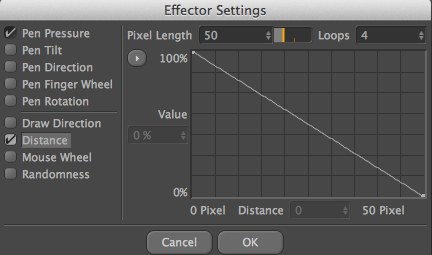
This function’s speciality is fading brushstrokes — assign Distance to the Pressure brush setting and your brushstrokes will fade gradually. Pixel Length defines the effector’s area of influence.
这个功能的特点是褪色的笔法ーー把距离设定在压力笔法上,你的笔法就会逐渐褪色。像素长度定义了效果器的影响范围。
You can use Distance with large bitmaps too — you can enter values up to 100,000 pixels. 在大型位图中也可以使用 Distance ーー您可以输入高达100,000像素的值For example, if the Pixel Length is set to 200 the curve will be evaluated over the first 200 pixels of the brushstroke. So, if the default (straight) curve is used with the example, the Pressure will be 100% at the start of the brushstroke and 0% by the time the stroke is 200 pixels long.
例如,如果像素长度设置为200,那么曲线将在笔触的前200像素上进行计算。因此,如果在示例中使用默认(直线)曲线,那么笔刷开始时的压力为100% ,笔刷长度为200像素时为0% 。
You can also enter a value in the Loops box. This determines the maximum number of times the curve can be repeated if the brushstroke is longer than the Pixel Length value.
您还可以在 Loops 框中输入一个值。这决定了如果笔触长于像素长度值,曲线可以重复的最大次数。

You can also use Distance to create wobbly lines. To add a wobble to your brushstroke, assign Distance to the Size brush setting and define a curve similar to the one below. Note the large number of loops in the example. This lets you paint (almost) as long a brushstroke as you wish without the wobble effect diminishing.
你也可以使用距离来创建不稳定的线条。要添加一个摆动到您的笔刷,指定距离的大小刷设置和定义一个曲线类似的下面。请注意示例中的大量循环。这可以让你画(几乎)你想画多久就画多久,而不会削弱摇摆效果。


鼠标滚轮
Changes the setting based on the angle of the mouse wheel. The graph to the right defines exactly how this input method affects the setting (the graph is straight by default). For example, if you assign this to the Pressure brush setting, you can use the mouse wheel to adjust the brush pressure while you paint with the mouse. Alternatively, you may prefer to use both hands: one hand paints with a graphics pen while the other uses the mouse wheel to adjust the Size or Pressure brush setting.
根据鼠标滚轮的角度更改设置。右边的图形确切地定义了这个输入法如何影响设置(图形默认是直的)。例如,如果将其分配到压力刷设置,则可以在使用鼠标绘制时使用鼠标滚轮来调整刷子压力。或者,您可能更喜欢使用两只手: 一只手绘制图形笔,而另一只手使用鼠标滚轮调整大小或压力刷设置。
钢笔旋转
The pen’s angle of rotation (i.e. the angle of rotation around the pen’s center-line (roll)axis.) will be passed on to the selected pen parameter in accordance with the defined curve. So, what can this be used for? Surely you are familiar with those luminous highlighter pens with the squared off tip. Rotating sich a pen around its center-line axis changes the applied stroke.
笔的旋转角度(即围绕笔的中心线(滚动)轴旋转的角度。)将根据定义的曲线传递到选定的 pen 参数。那么,这能用来做什么呢?你肯定熟悉那些带有方形笔尖的发光荧光笔。让一支笔绕着它的中心线旋转,可以改变笔画的笔画。
随机性
This function assigns random values to the setting. You can specify minimum and maximum values (Min and Max). For example, suppose you have set Size to 50 pixels. In the effector for Randomness, you leave the Min and Max values set to 0% and 100% respectively. If you paint with this brush, the Size will alter randomly between 0 and 50 pixels. If on the other hand you set Min to 50% and leave Max at 100%, the width of the brushstroke will vary between 25 and 50 pixels.
此函数将随机值赋给设置。您可以指定最小值和最大值(最小值和最大值)。例如,假设您将 Size 设置为50像素。在随机性效果器中,您将最小值和最大值分别设置为0% 和100% 。如果您使用此笔刷绘制,尺寸将随机改变0至50像素。另一方面,如果你把 Min 设置为50% ,而把 Max 设置为100% ,那么笔触的宽度将在25到50像素之间变化。
The effect above was achieved by assigning Randomness to the Size, Pressure, Hardness and Jitter brush settings.
上面的效果是通过分配随机的大小,压力,硬度和抖动刷设置。
 Randomness behaves differently when assigned to the brush’s
Rotation parameter. In this case the Randomness value is added to the base Rotation value. 当分配给画笔的旋转参数时,随机性表现不同。在这种情况下,随机值被添加到基础旋转值
Randomness behaves differently when assigned to the brush’s
Rotation parameter. In this case the Randomness value is added to the base Rotation value. 当分配给画笔的旋转参数时,随机性表现不同。在这种情况下,随机值被添加到基础旋转值