
Bookmarks
书签
You have various ways to control which items are shown in the Object Manager: the filter settings, branch settings and search settings, as well as several viewing options on the View menu. Naturally, it would useful to be able to save these various settings as one and reuse them later. This is exactly what bookmarks are designed to do. Bookmarks save the settings in the search bar, path bar and filter (including whether the bars and filter themselves are shown) and various view settings. You can select bookmarks from the list on the Bookmarks menu.
您可以通过各种方式控制在对象管理器中显示哪些项目: 过滤器设置、分支设置和搜索设置,以及查看菜单上的几个查看选项。当然,能够将这些不同的设置保存为一个并在以后重用它们是很有用的。这正是书签设计的目的。书签将设置保存在搜索栏、路径栏和过滤器(包括是否显示条和过滤器本身)以及各种视图设置中。您可以从书签菜单的列表中选择书签。
Bookmarks are saved in the scene file. 书签保存在场景文件中例子
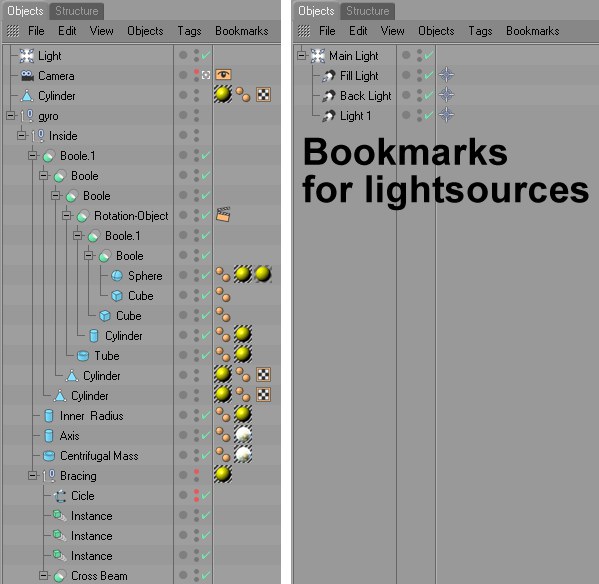 A relatively simple scene (left) and the same scene
after selecting a bookmark that displays lights only (right). Bookmarks help you focus on the items essential
to your current task by hiding everything else. 一个相对简单的场景(左)和相同的场景后选择书签,只显示灯(右)。书签通过隐藏其他内容,帮助您专注于当前任务中必不可少的项目
A relatively simple scene (left) and the same scene
after selecting a bookmark that displays lights only (right). Bookmarks help you focus on the items essential
to your current task by hiding everything else. 一个相对简单的场景(左)和相同的场景后选择书签,只显示灯(右)。书签通过隐藏其他内容,帮助您专注于当前任务中必不可少的项目
Suppose you are working with a complex scene and want lights only displayed, nothing else:
假设你正在处理一个复杂的场景,希望只显示灯光,其他什么都不显示:
添加书签
Saves the current settings for the filter, search bar and path bar, as well as several viewing options, as a bookmark. You can rename or delete bookmarks using the Manage Bookmarks command.
将筛选器、搜索栏和路径栏的当前设置以及几个查看选项保存为书签。可以使用“管理书签”命令重命名或删除书签。
管理书签..。
Opens a window containing a list of all bookmarks in the scene. To rename a bookmark, double-click its name and enter the new name. To rearrange the bookmarks, Drag & drop them to their new positions in the list. To delete a bookmark, select it (you can also multi-select bookmarks) and press the Backspace or Delete key. To load a bookmark, Alt-click its name.
打开一个包含场景中所有书签列表的窗口。若要重命名书签,请双击其名称并输入新名称。若要重新排列书签,请将它们拖放到列表中的新位置。要删除一个书签,选择它(你也可以多选书签) ,并按退格键或删除键。若要加载书签,请按 alt 键单击其名称。
You can also load bookmarks by dragging and dropping them from this window into the 你也可以通过将书签从这个窗口拖放到Object Manager 对象管理器.默认书签
Makes everything visible again that was hidden by filters. Suppose you have spent days modeling and your model has disappeared. Use this command to show everything including, hopefully, the missing model.
使所有被过滤器隐藏的东西再次可见。假设您花费了数天时间建模,而您的模型已经消失。使用这个命令可以显示所有内容,希望包括缺少的模型。
Items on hidden layers are ignored by this command. Therefore you may need to check for hidden layers as well. 隐藏层上的项目将被此命令忽略。因此,您可能需要检查隐藏层以及书签目录
Here you will find a list of all bookmarks in the scene. Click on a bookmark’s name to load it. Alternatively, Drag & drop the bookmark into the Object Manager.
在这里你可以找到场景中所有书签的列表。点击书签的名字来加载它。或者,将书签拖放到对象管理器中。